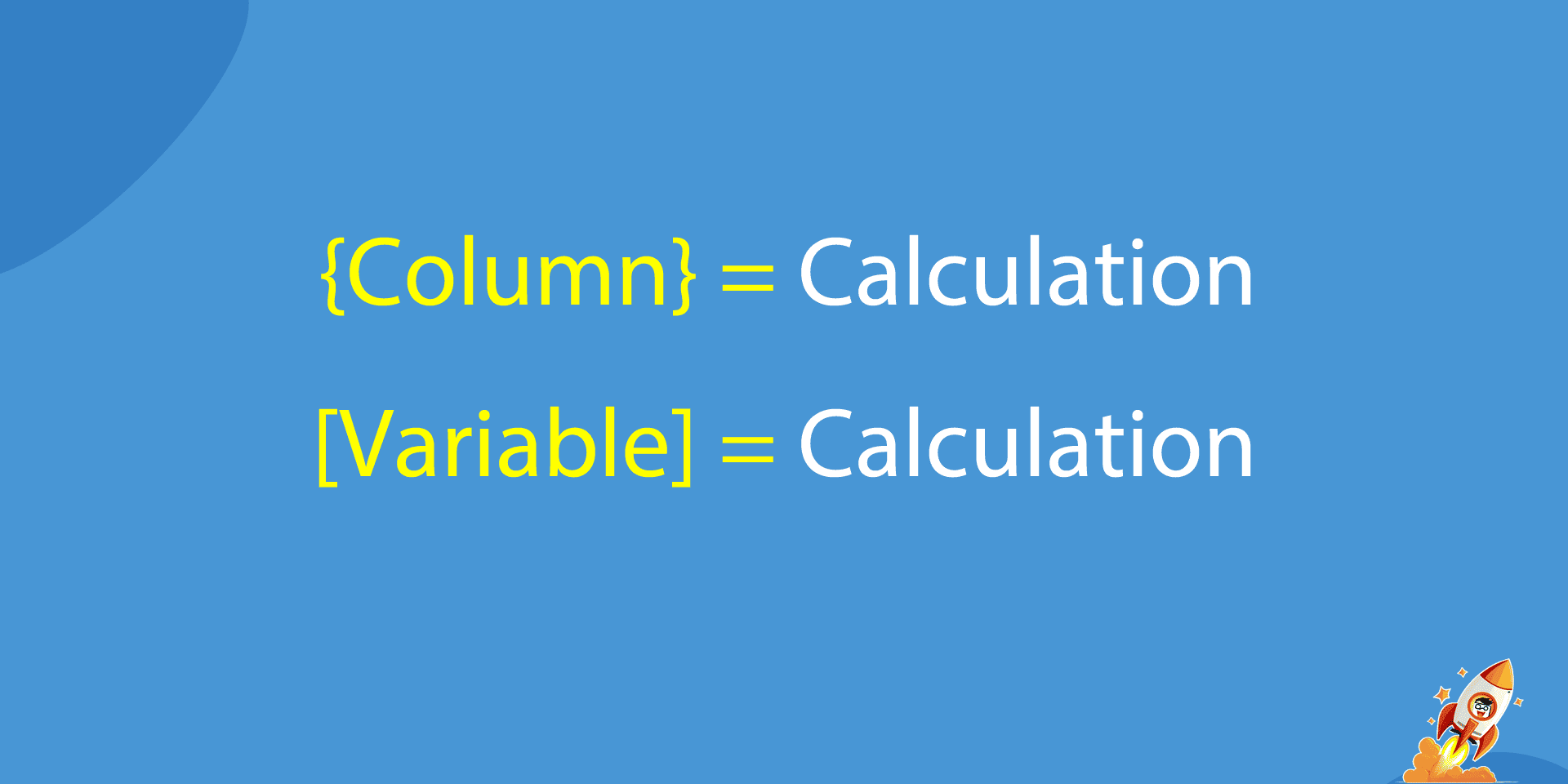
All lines must follow that same syntax
On the left, the target of the calculation, either a column or a variable. Then an equal sign. Then, the calculation on the right.
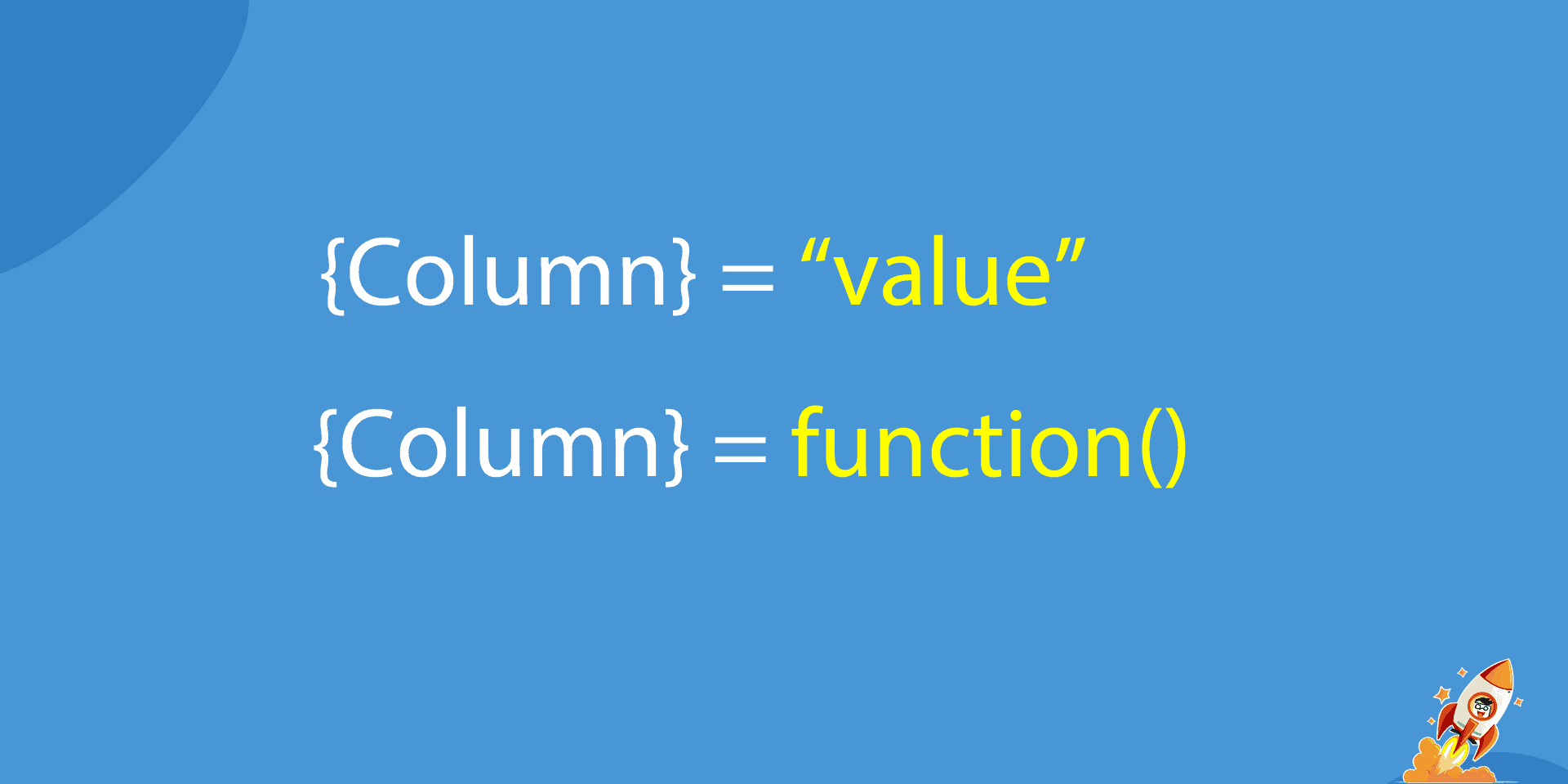
On the right, either a fixed value or a function
The calculation can only be a fixed value or a function. Fixed values need to be included in-between double-quotes (although not necessary for numbers).
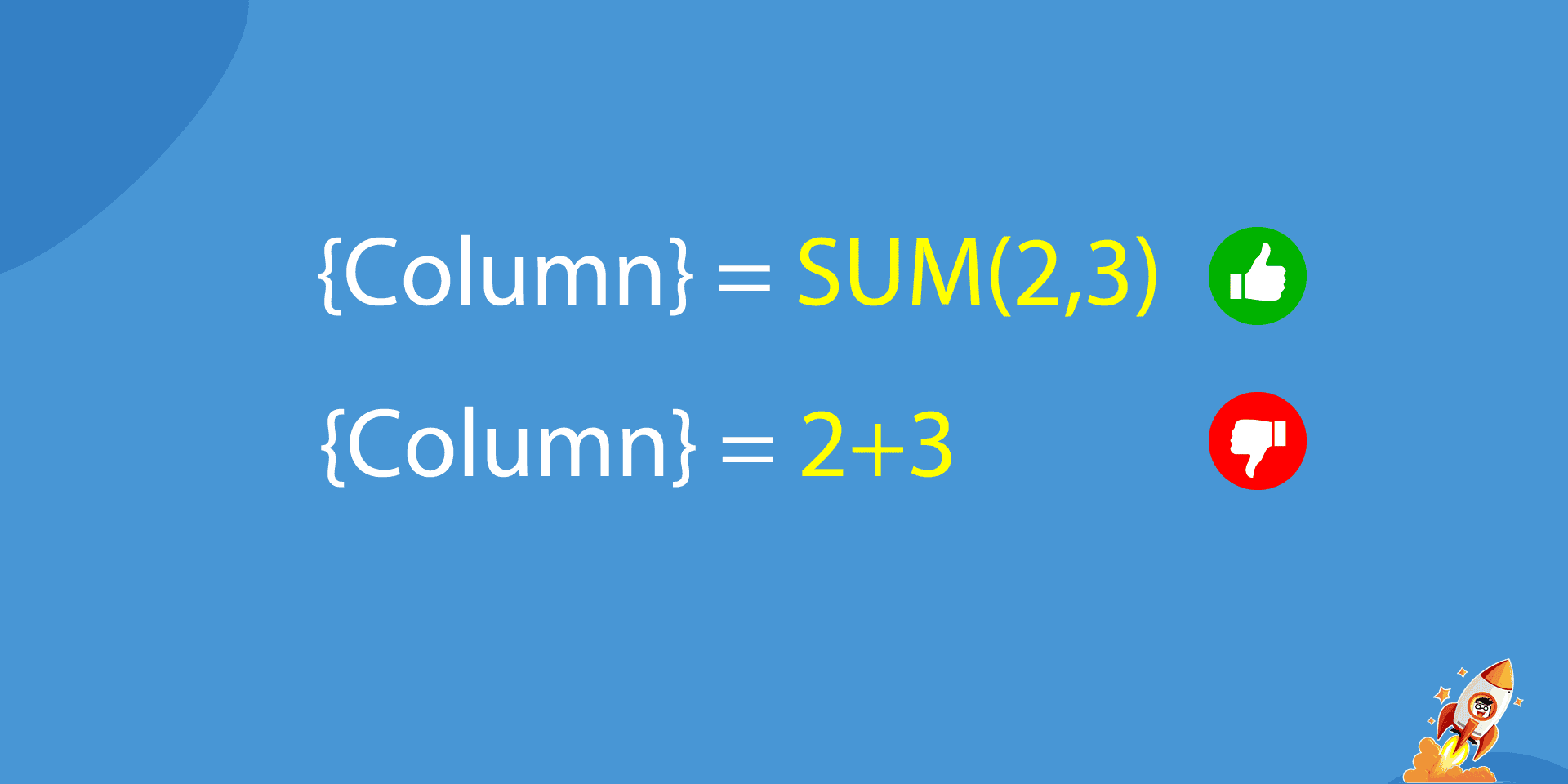
If not a fixed value, you need to use a function
Do not use operators (like +, – *, /). Use their corresponding function.
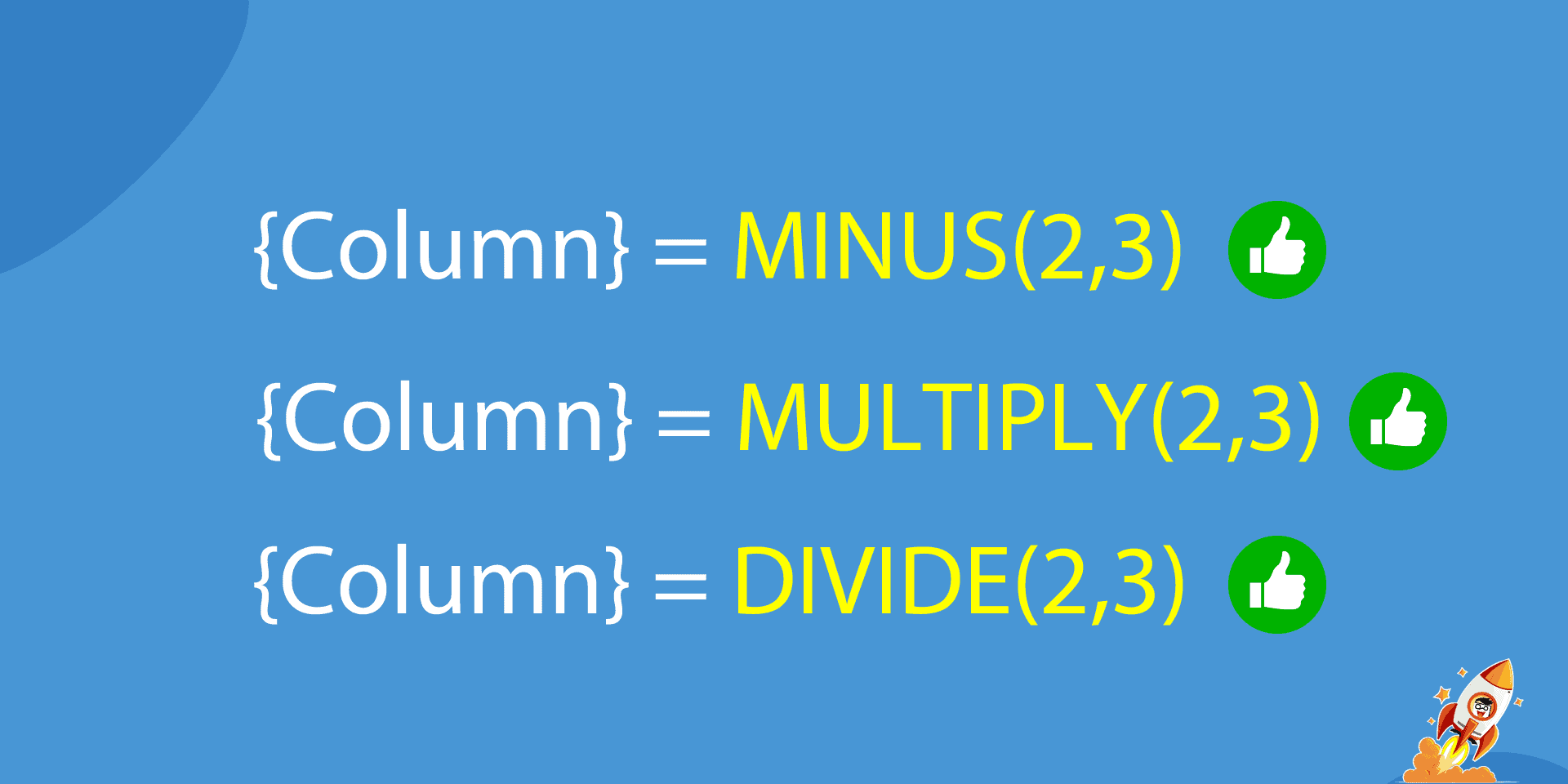
There are functions for all operators
SUM(),MINUS(),MULTIPLY(),DIVIDE().
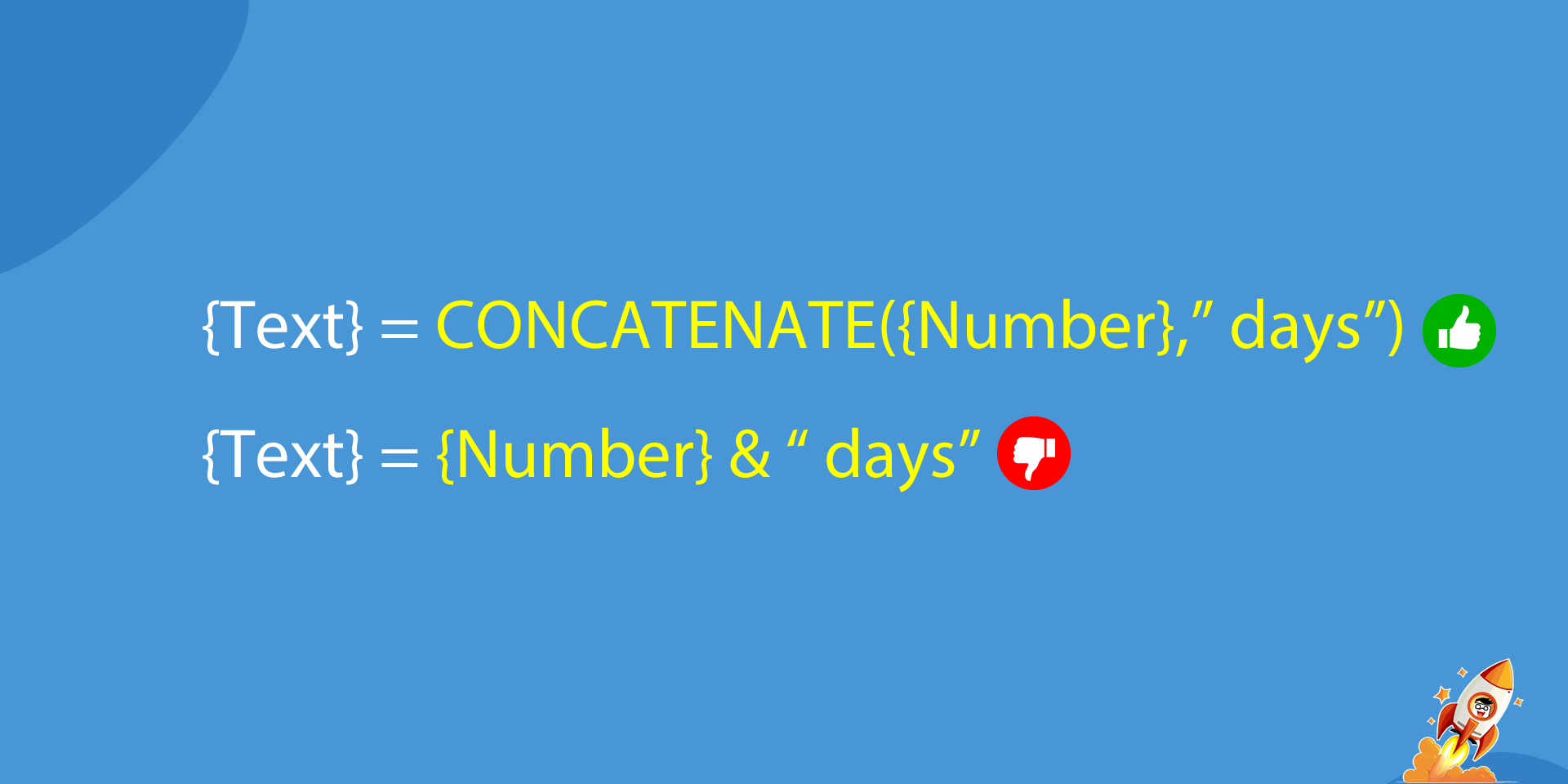
Use CONCATENATE to combine text together
Again no & operator allowed to concatenate text. Don’t forget to add spaces when required to avoid gettings “8days” for example.
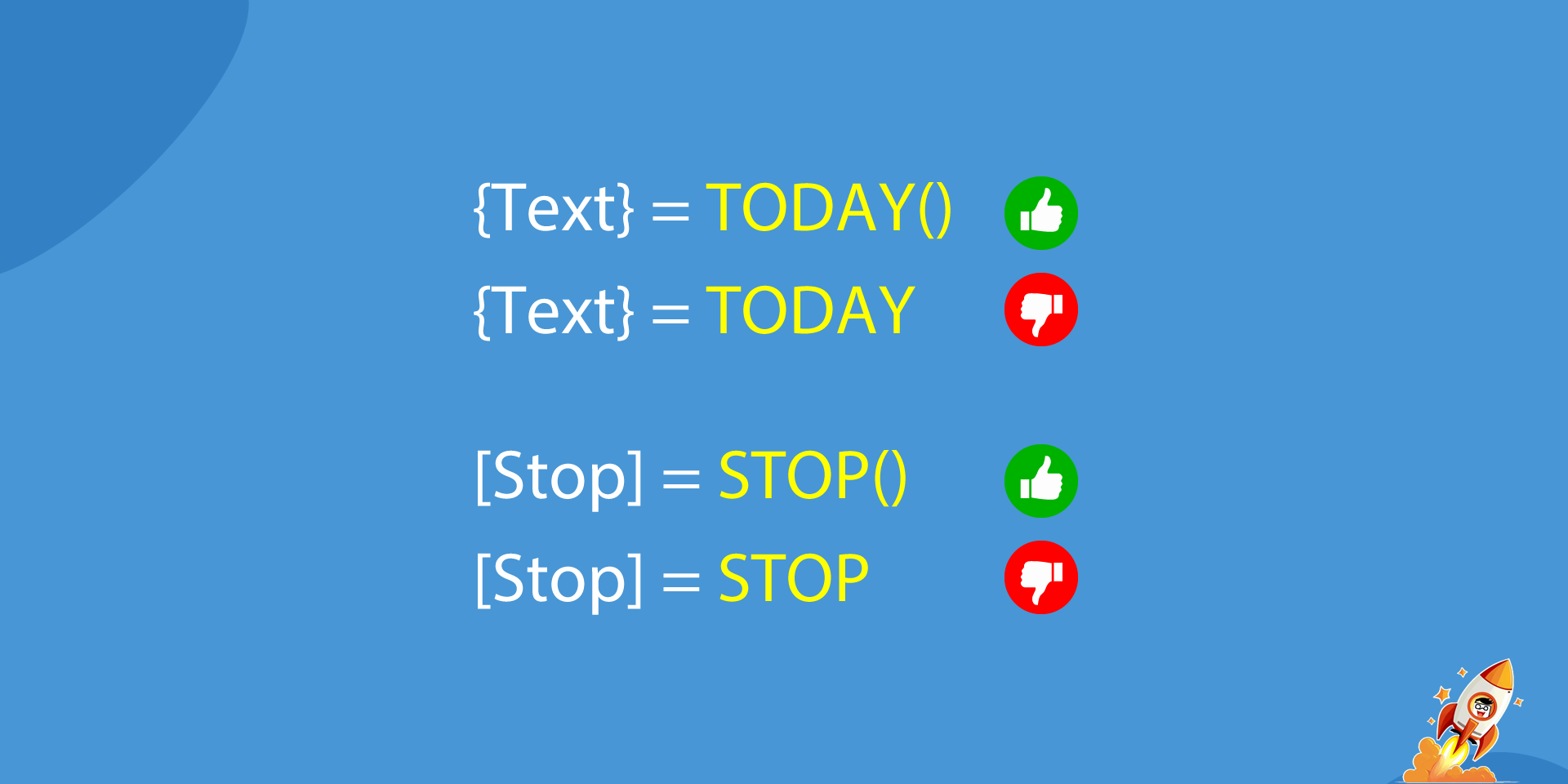
Functions always require parentheses
Even when they don’t require any value to be passed. Like the TODAY() function which returns today’s date. Same with STOP(), SKIP(), RESUME(), etc.
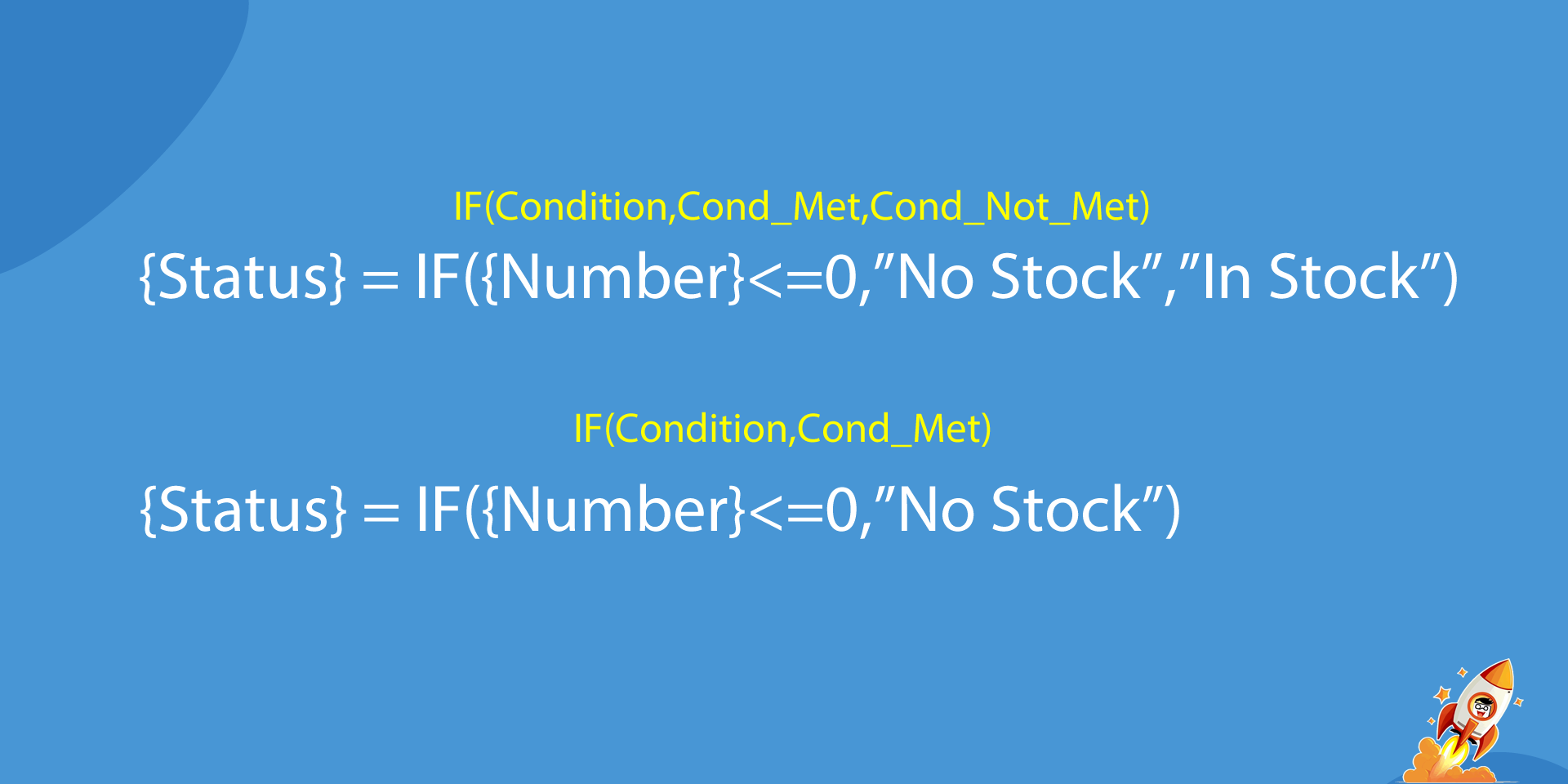
IF is the most used function
Make sure you understand it. You don’t need to use the most complicated syntax (at the top). You can use the simpler one (at the bottom).
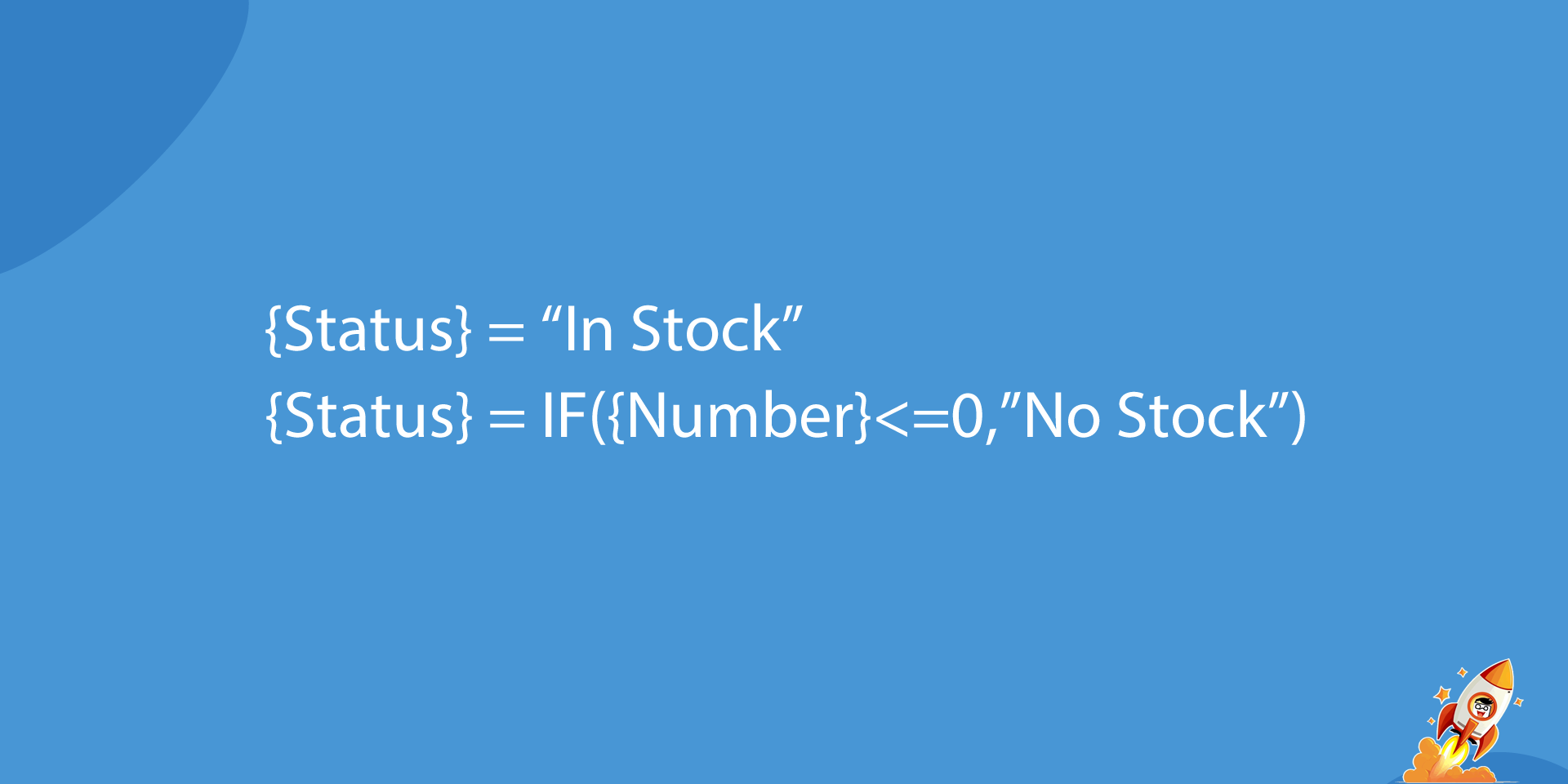
Use multiple lines to simplify your use of IF
In the 1st line above, we assign a value to the {Status} field, then we use the 2nd line to modify it if necessary. Of course we use 2 lines instead of one in the previous screen, but isn’t the formula more readible?
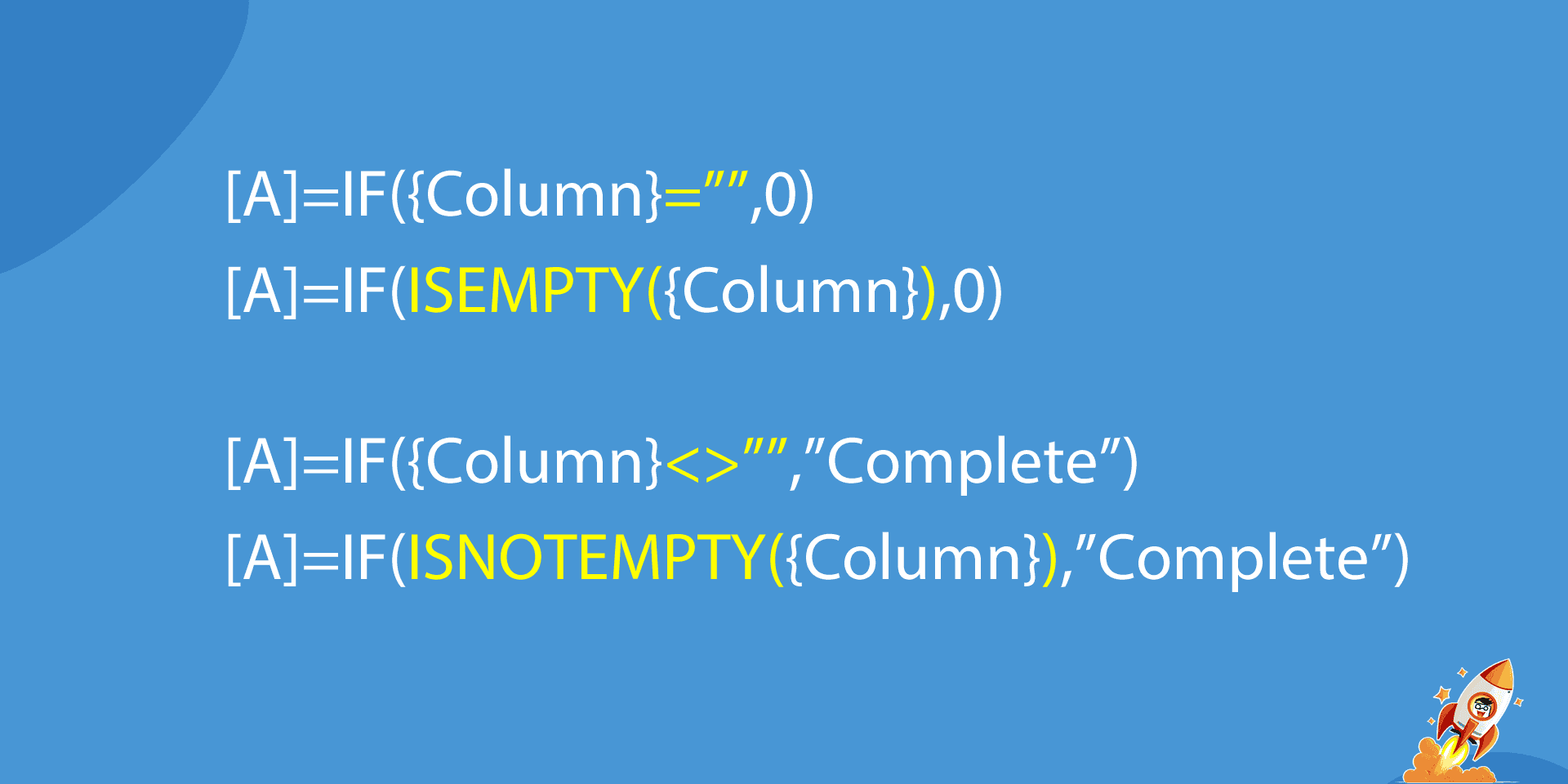
How to check if a value is empty/not empty
Both syntaxes at the top are equivalent and both syntaxes at the bottom as well. Use the ones you like best.
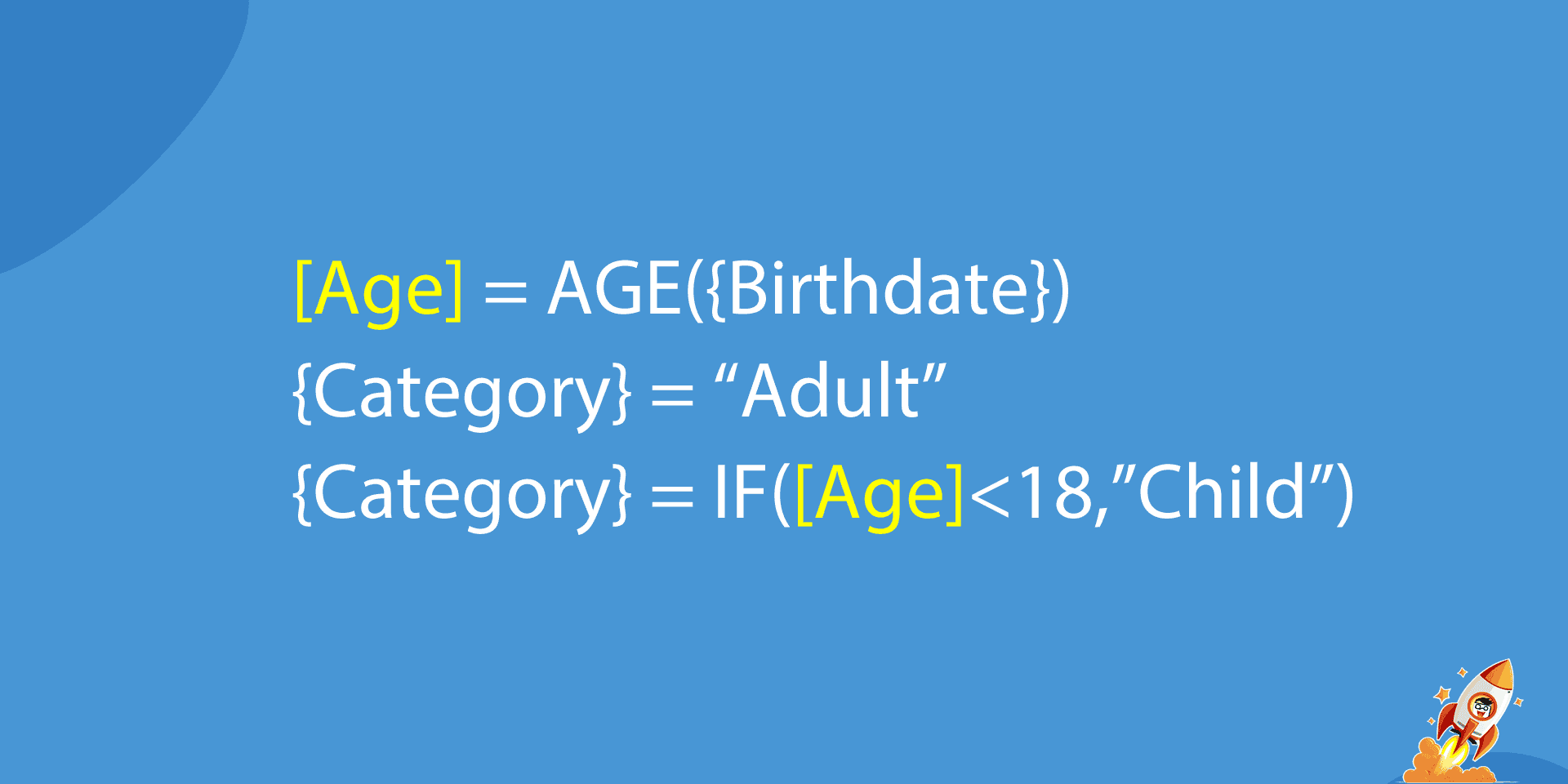
Use Variables to write simpler formulas
Here the variable called [Age] is assigned the age of the person. Then it can be reused as necessary in the formula. Variables can be named whatever you want.
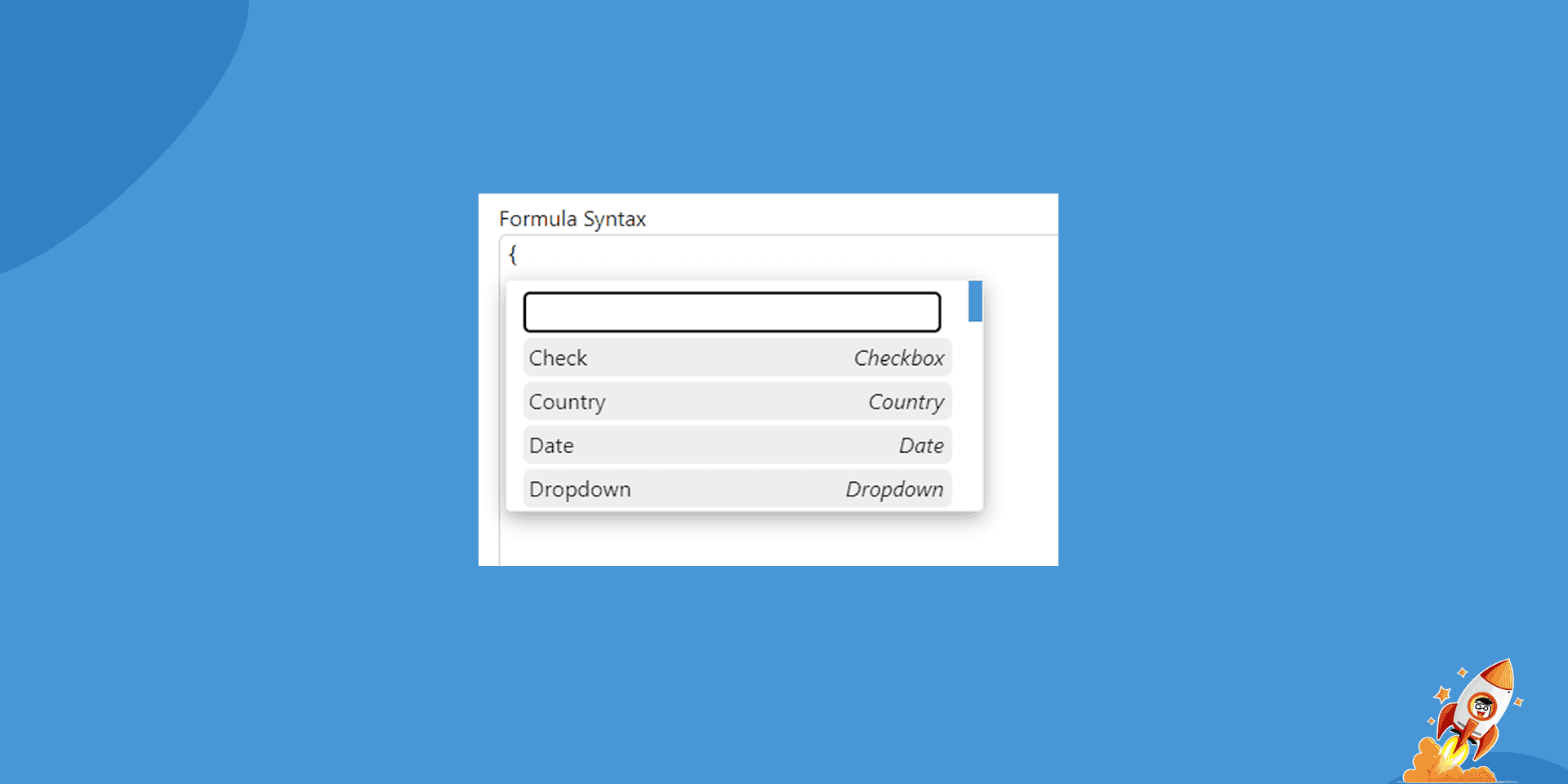
To open the Column Selector, simply type {
In the Syntax editor, simply type { to get a pop-up listing all the fields of your boards.
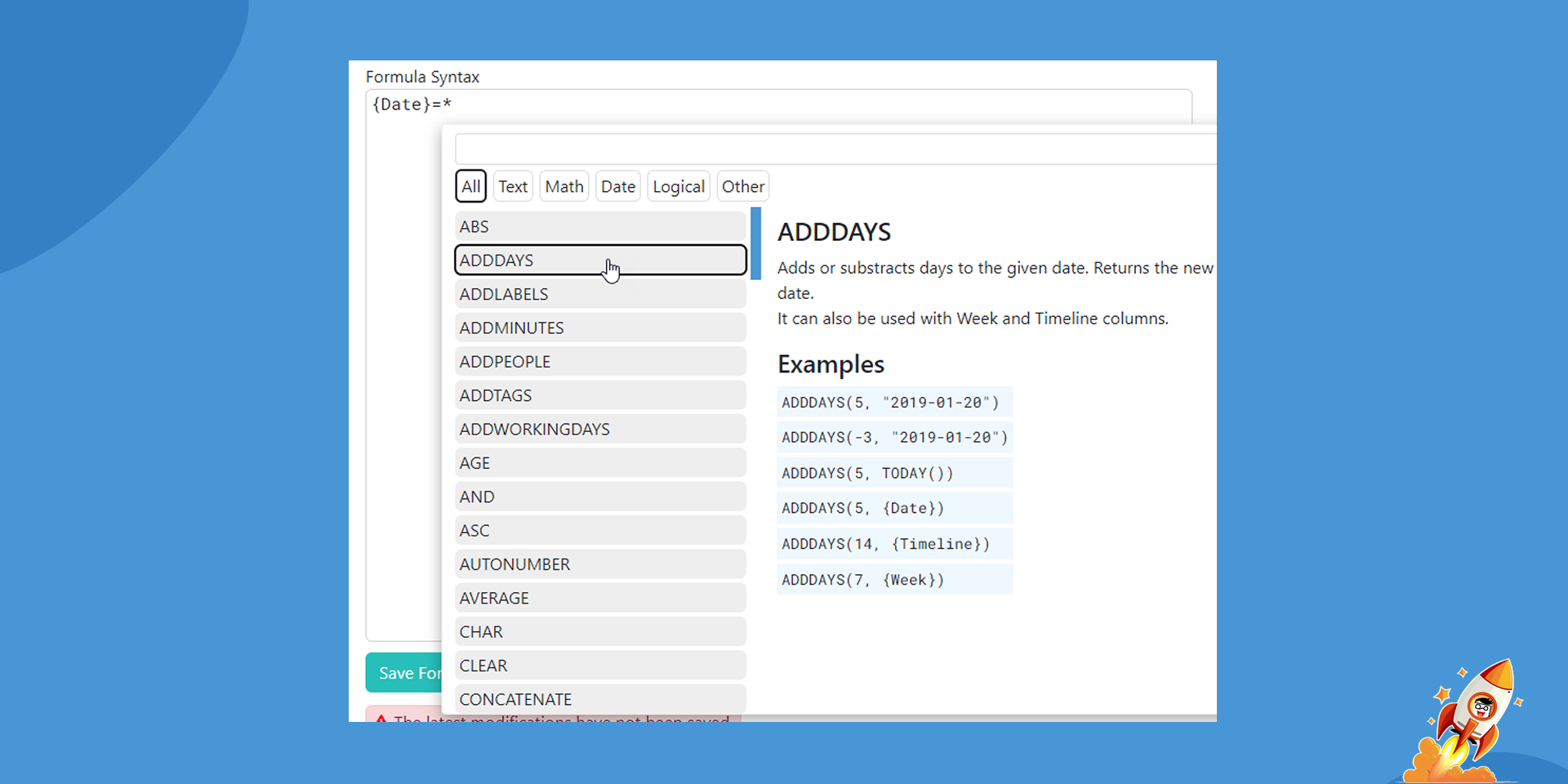
To pop up the Function selector, type *
Type * to pop up the Function selector. Hover over a function to get a description and examples of its use.
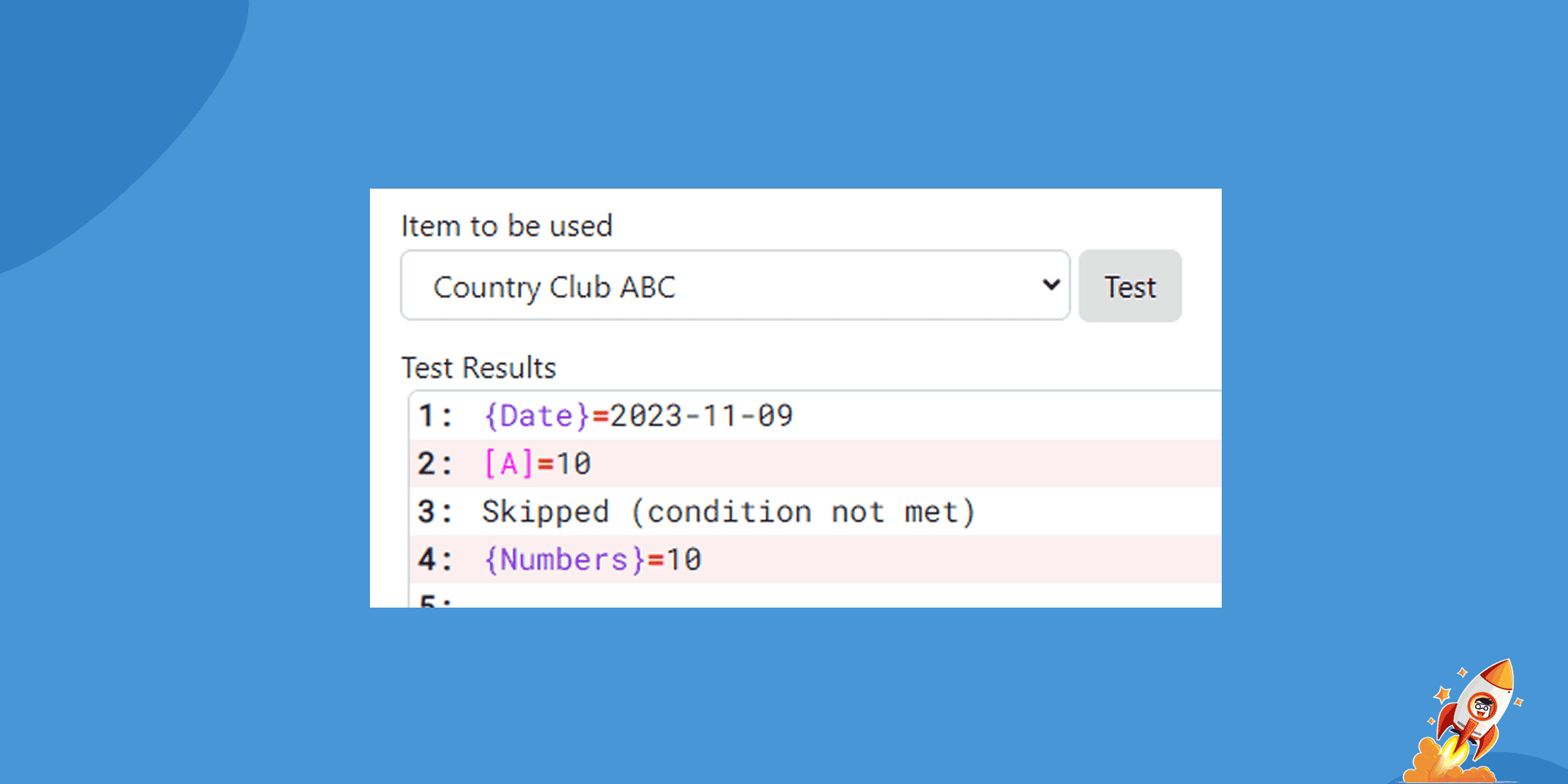
Test your formulas with real data
We recommend you test your formulas in the Formula editor. Click the Show Test Panel button and safely run tests with read data. No data is sent to monday.
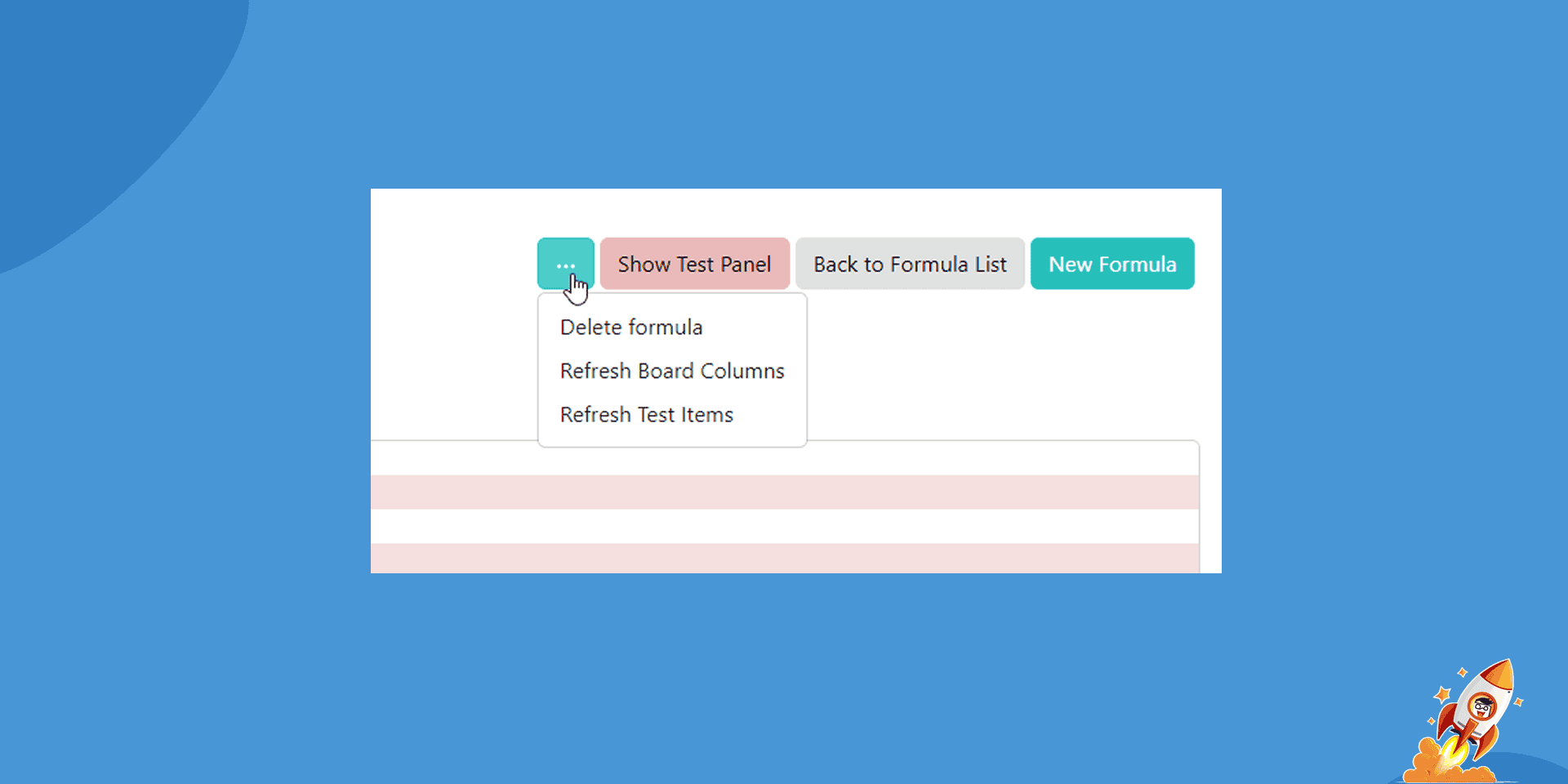
If you're modifying your board while editing
Click the … button to refresh your board colums or your board items for testing.